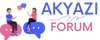What is Microsoft Lens?
Microsoft Lens is a versatile mobile scanning app developed by Microsoft Corporation, designed to digitize documents, whiteboards, and more, while offering various features such as text recognition, image enhancement, and easy sharing options. Available for both iOS and Android platforms, Microsoft Lens has gained popularity as a handy tool for individuals, students, professionals, and businesses alike.
1. Document Digitization
One of the primary purposes of Microsoft Lens is to enable users to digitize physical documents efficiently. Whether it's receipts, notes, or contracts, Lens allows users to capture images of these documents using their smartphone camera and convert them into digital formats such as PDFs or Word documents. This functionality streamlines the process of storing, organizing, and accessing important information, reducing the need for physical storage space and enhancing overall productivity.
2. Text Recognition and Searchability
Microsoft Lens incorporates powerful optical character recognition (OCR) technology, enabling it to extract text from images with remarkable accuracy. This feature facilitates the conversion of scanned documents into editable and searchable text, making it easier to locate specific information within documents. Users can simply capture an image of a document using Lens, and the app will automatically recognize the text, allowing for easy copying, editing, or searching.
3. Image Enhancement and Correction
Another noteworthy aspect of Microsoft Lens is its ability to enhance and correct scanned images. The app offers various tools and features to improve the quality of scanned documents, including cropping, rotating, and adjusting brightness and contrast. Additionally, Lens can automatically remove glare, shadows, and other imperfections, ensuring that the resulting digital copies are clear, legible, and professional-looking.
4. Whiteboard Scanning and Conversion
In addition to document digitization, Microsoft Lens provides functionality for capturing and converting content from whiteboards, blackboards, or similar surfaces. This feature is particularly useful in educational settings, meetings, brainstorming sessions, or collaborative work environments where visual content is created and shared. By transforming handwritten or drawn content into digital format, Lens makes it easier to preserve, share, and collaborate on ideas and concepts.
5. Integration with Microsoft 365
Microsoft Lens seamlessly integrates with the broader Microsoft 365 ecosystem, allowing users to access additional features and functionalities. Users can easily save scanned documents to their OneDrive storage, share them via email or messaging apps, or collaborate on them in real-time using Microsoft Teams or SharePoint. This integration enhances the overall workflow and productivity for individuals and organizations leveraging Microsoft's suite of productivity tools.
6. Accessibility and Inclusivity
Beyond its core functionality, Microsoft Lens is designed with accessibility and inclusivity in mind. The app incorporates features such as voice guidance and audio cues to assist users with visual impairments in capturing documents and navigating the interface. Moreover, Lens supports multiple languages, making it accessible to a diverse global audience. These accessibility features ensure that Microsoft Lens can be utilized by a wide range of users, regardless of their abilities or language preferences.
Overall, Microsoft Lens serves as a powerful tool for digitizing documents, enhancing productivity, and promoting collaboration across various contexts. Whether it's capturing notes in class, digitizing business receipts, or collaborating on ideas with colleagues, Lens offers a convenient and efficient solution for transforming physical content into digital assets.
Now, let's explore some common questions related to Microsoft Lens to provide further insights into its functionality and usage.
Common Questions about Microsoft Lens
1. Is Microsoft Lens free to use?
Yes, Microsoft Lens is available as a free app for both iOS and Android devices. Users can download it from the respective app stores without any cost.
2. Can Microsoft Lens recognize handwritten text?
Yes, Microsoft Lens has the ability to recognize handwritten text through its optical character recognition (OCR) technology. However, the accuracy may vary depending on factors such as handwriting style and clarity.
3. Does Microsoft Lens require an internet connection to function?
While Microsoft Lens can work offline for basic scanning and image capture, certain features such as text recognition and cloud storage integration may require an internet connection for optimal functionality.
4. How secure is Microsoft Lens for storing sensitive documents?
Microsoft Lens leverages robust security measures to protect user data and documents. It encrypts data during transmission and storage and adheres to industry-standard security practices to safeguard sensitive information.
5. Can Microsoft Lens scan multiple pages into a single document?
Yes, Microsoft Lens supports multi-page scanning, allowing users to capture multiple pages sequentially and save them as a single document in formats such as PDF.
6. Is Microsoft Lens suitable for businesses and organizations?
Yes, Microsoft Lens offers features and functionalities that cater to the needs of businesses and organizations, such as document digitization, collaboration tools, and integration with Microsoft 365 services. It can help streamline workflows, improve productivity, and enhance document management processes within an enterprise environment.
Microsoft Lens is a versatile mobile scanning app developed by Microsoft Corporation, designed to digitize documents, whiteboards, and more, while offering various features such as text recognition, image enhancement, and easy sharing options. Available for both iOS and Android platforms, Microsoft Lens has gained popularity as a handy tool for individuals, students, professionals, and businesses alike.
1. Document Digitization
One of the primary purposes of Microsoft Lens is to enable users to digitize physical documents efficiently. Whether it's receipts, notes, or contracts, Lens allows users to capture images of these documents using their smartphone camera and convert them into digital formats such as PDFs or Word documents. This functionality streamlines the process of storing, organizing, and accessing important information, reducing the need for physical storage space and enhancing overall productivity.
2. Text Recognition and Searchability
Microsoft Lens incorporates powerful optical character recognition (OCR) technology, enabling it to extract text from images with remarkable accuracy. This feature facilitates the conversion of scanned documents into editable and searchable text, making it easier to locate specific information within documents. Users can simply capture an image of a document using Lens, and the app will automatically recognize the text, allowing for easy copying, editing, or searching.
3. Image Enhancement and Correction
Another noteworthy aspect of Microsoft Lens is its ability to enhance and correct scanned images. The app offers various tools and features to improve the quality of scanned documents, including cropping, rotating, and adjusting brightness and contrast. Additionally, Lens can automatically remove glare, shadows, and other imperfections, ensuring that the resulting digital copies are clear, legible, and professional-looking.
4. Whiteboard Scanning and Conversion
In addition to document digitization, Microsoft Lens provides functionality for capturing and converting content from whiteboards, blackboards, or similar surfaces. This feature is particularly useful in educational settings, meetings, brainstorming sessions, or collaborative work environments where visual content is created and shared. By transforming handwritten or drawn content into digital format, Lens makes it easier to preserve, share, and collaborate on ideas and concepts.
5. Integration with Microsoft 365
Microsoft Lens seamlessly integrates with the broader Microsoft 365 ecosystem, allowing users to access additional features and functionalities. Users can easily save scanned documents to their OneDrive storage, share them via email or messaging apps, or collaborate on them in real-time using Microsoft Teams or SharePoint. This integration enhances the overall workflow and productivity for individuals and organizations leveraging Microsoft's suite of productivity tools.
6. Accessibility and Inclusivity
Beyond its core functionality, Microsoft Lens is designed with accessibility and inclusivity in mind. The app incorporates features such as voice guidance and audio cues to assist users with visual impairments in capturing documents and navigating the interface. Moreover, Lens supports multiple languages, making it accessible to a diverse global audience. These accessibility features ensure that Microsoft Lens can be utilized by a wide range of users, regardless of their abilities or language preferences.
Overall, Microsoft Lens serves as a powerful tool for digitizing documents, enhancing productivity, and promoting collaboration across various contexts. Whether it's capturing notes in class, digitizing business receipts, or collaborating on ideas with colleagues, Lens offers a convenient and efficient solution for transforming physical content into digital assets.
Now, let's explore some common questions related to Microsoft Lens to provide further insights into its functionality and usage.
Common Questions about Microsoft Lens
1. Is Microsoft Lens free to use?
Yes, Microsoft Lens is available as a free app for both iOS and Android devices. Users can download it from the respective app stores without any cost.
2. Can Microsoft Lens recognize handwritten text?
Yes, Microsoft Lens has the ability to recognize handwritten text through its optical character recognition (OCR) technology. However, the accuracy may vary depending on factors such as handwriting style and clarity.
3. Does Microsoft Lens require an internet connection to function?
While Microsoft Lens can work offline for basic scanning and image capture, certain features such as text recognition and cloud storage integration may require an internet connection for optimal functionality.
4. How secure is Microsoft Lens for storing sensitive documents?
Microsoft Lens leverages robust security measures to protect user data and documents. It encrypts data during transmission and storage and adheres to industry-standard security practices to safeguard sensitive information.
5. Can Microsoft Lens scan multiple pages into a single document?
Yes, Microsoft Lens supports multi-page scanning, allowing users to capture multiple pages sequentially and save them as a single document in formats such as PDF.
6. Is Microsoft Lens suitable for businesses and organizations?
Yes, Microsoft Lens offers features and functionalities that cater to the needs of businesses and organizations, such as document digitization, collaboration tools, and integration with Microsoft 365 services. It can help streamline workflows, improve productivity, and enhance document management processes within an enterprise environment.