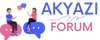**How to Change Codec Format: A Comprehensive Guide for Forum Members**
Codec format conversion is a common task for many users dealing with multimedia files. Whether you're trying to compress a video for online sharing, improve compatibility with different devices, or enhance the quality of your audio, understanding how to change codec formats is essential. In this guide, we'll walk through the steps involved in changing codec formats, providing clear instructions and useful tips along the way.
**Understanding Codecs:**
Before diving into the process of changing codec formats, it's important to have a basic understanding of what codecs are and how they work. Codec stands for "coder-decoder," and it's essentially a tool used to encode and decode digital data, such as audio and video files. Codecs determine how data is compressed, transmitted, and decompressed, ultimately affecting factors like file size, quality, and compatibility.
**Choosing the Right Codec:**
The first step in changing codec formats is selecting the appropriate codec for your needs. Consider factors such as the desired output quality, file size constraints, and compatibility with playback devices. Popular video codecs include H.264, HEVC (H.265), and VP9, while common audio codecs include MP3, AAC, and FLAC. Researching the capabilities and limitations of each codec will help you make an informed decision.
**Selecting a Conversion Tool:**
Once you've chosen the codec you want to use, the next step is to find a reliable conversion tool. There are many software options available for converting codec formats, ranging from free, open-source programs to professional-grade applications. Some popular choices include HandBrake, FFmpeg, and Adobe Media Encoder. Make sure to download the tool from a reputable source and follow any installation instructions carefully.
**Converting Codec Formats:**
With your conversion tool installed and ready to go, it's time to start the conversion process. Launch the software and import the file you want to convert into the program. Then, select the desired output format and codec from the available options. Depending on the software you're using, you may have the opportunity to customize settings such as bitrate, resolution, and audio quality. Once you've configured the settings to your liking, initiate the conversion process and wait for the software to complete the task.
**Quality Control and Testing:**
After the conversion is finished, it's important to perform quality control checks to ensure the output meets your expectations. Play back the converted file on different devices and media players to confirm compatibility and assess the overall quality. Pay attention to factors like audio clarity, video resolution, and any artifacts or distortions that may have been introduced during the conversion process. If necessary, fine-tune the settings and reconvert the file until you achieve the desired results.
**Conclusion:**
In conclusion, changing codec formats is a straightforward process that requires careful consideration of factors such as codec selection, conversion tools, and quality control measures. By following the steps outlined in this guide and experimenting with different settings, you can successfully convert multimedia files to the desired format while maintaining optimal quality and compatibility. Remember to always backup your original files before making any changes, and don't hesitate to seek help from online forums or communities if you encounter any difficulties along the way. Happy converting!
**Common Questions About Changing Codec Formats**
**Q: Why do I need to change codec formats?**
A: There are several reasons why you might need to change codec formats, including improving compatibility with different devices, reducing file sizes for online sharing, or enhancing the quality of your multimedia files.
**Q: What is the best video codec for online streaming?**
A: The best video codec for online streaming depends on factors such as the platform you're using, your audience's devices, and your desired balance between quality and bandwidth efficiency. H.264 (AVC) is currently the most widely supported codec for online streaming, but newer codecs like HEVC (H.265) and VP9 offer better compression efficiency.
**Q: Can I convert audio files to different codec formats?**
A: Yes, you can convert audio files to different codec formats using the same principles outlined for video conversion. Popular audio codecs include MP3, AAC, FLAC, and WAV, each offering different levels of compression and quality.
**Q: Will changing codec formats affect the quality of my multimedia files?**
A: Changing codec formats can potentially affect the quality of your multimedia files, depending on factors such as the compression settings and the capabilities of the chosen codec. It's important to experiment with different settings and perform quality control checks to ensure the desired outcome.
Codec format conversion is a common task for many users dealing with multimedia files. Whether you're trying to compress a video for online sharing, improve compatibility with different devices, or enhance the quality of your audio, understanding how to change codec formats is essential. In this guide, we'll walk through the steps involved in changing codec formats, providing clear instructions and useful tips along the way.
**Understanding Codecs:**
Before diving into the process of changing codec formats, it's important to have a basic understanding of what codecs are and how they work. Codec stands for "coder-decoder," and it's essentially a tool used to encode and decode digital data, such as audio and video files. Codecs determine how data is compressed, transmitted, and decompressed, ultimately affecting factors like file size, quality, and compatibility.
**Choosing the Right Codec:**
The first step in changing codec formats is selecting the appropriate codec for your needs. Consider factors such as the desired output quality, file size constraints, and compatibility with playback devices. Popular video codecs include H.264, HEVC (H.265), and VP9, while common audio codecs include MP3, AAC, and FLAC. Researching the capabilities and limitations of each codec will help you make an informed decision.
**Selecting a Conversion Tool:**
Once you've chosen the codec you want to use, the next step is to find a reliable conversion tool. There are many software options available for converting codec formats, ranging from free, open-source programs to professional-grade applications. Some popular choices include HandBrake, FFmpeg, and Adobe Media Encoder. Make sure to download the tool from a reputable source and follow any installation instructions carefully.
**Converting Codec Formats:**
With your conversion tool installed and ready to go, it's time to start the conversion process. Launch the software and import the file you want to convert into the program. Then, select the desired output format and codec from the available options. Depending on the software you're using, you may have the opportunity to customize settings such as bitrate, resolution, and audio quality. Once you've configured the settings to your liking, initiate the conversion process and wait for the software to complete the task.
**Quality Control and Testing:**
After the conversion is finished, it's important to perform quality control checks to ensure the output meets your expectations. Play back the converted file on different devices and media players to confirm compatibility and assess the overall quality. Pay attention to factors like audio clarity, video resolution, and any artifacts or distortions that may have been introduced during the conversion process. If necessary, fine-tune the settings and reconvert the file until you achieve the desired results.
**Conclusion:**
In conclusion, changing codec formats is a straightforward process that requires careful consideration of factors such as codec selection, conversion tools, and quality control measures. By following the steps outlined in this guide and experimenting with different settings, you can successfully convert multimedia files to the desired format while maintaining optimal quality and compatibility. Remember to always backup your original files before making any changes, and don't hesitate to seek help from online forums or communities if you encounter any difficulties along the way. Happy converting!
**Common Questions About Changing Codec Formats**
**Q: Why do I need to change codec formats?**
A: There are several reasons why you might need to change codec formats, including improving compatibility with different devices, reducing file sizes for online sharing, or enhancing the quality of your multimedia files.
**Q: What is the best video codec for online streaming?**
A: The best video codec for online streaming depends on factors such as the platform you're using, your audience's devices, and your desired balance between quality and bandwidth efficiency. H.264 (AVC) is currently the most widely supported codec for online streaming, but newer codecs like HEVC (H.265) and VP9 offer better compression efficiency.
**Q: Can I convert audio files to different codec formats?**
A: Yes, you can convert audio files to different codec formats using the same principles outlined for video conversion. Popular audio codecs include MP3, AAC, FLAC, and WAV, each offering different levels of compression and quality.
**Q: Will changing codec formats affect the quality of my multimedia files?**
A: Changing codec formats can potentially affect the quality of your multimedia files, depending on factors such as the compression settings and the capabilities of the chosen codec. It's important to experiment with different settings and perform quality control checks to ensure the desired outcome.